AES Crypt on Linux/Unix Systems
Graphical User Interface (GUI) Usage
The Linux/Unix version of AES Crypt offers a simple graphical user interface to securely encrypt and decrypt files. To use the GUI interface, you have two options stating with version 4.4 as outlined below.
Option 1: "Open With"
To encrypt a file, right-click on the file you wish to encrypt, select "Open With...", and select AES Crypt. You will be prompted to enter the desired password. AES Crypt will produce a file that cannot be read by anybody who does not know the secret password.
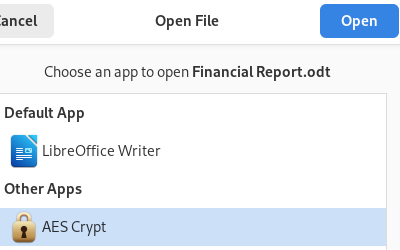
On KDE, AES Crypt can be found in the Utilities section in the "Open With" dialog window.
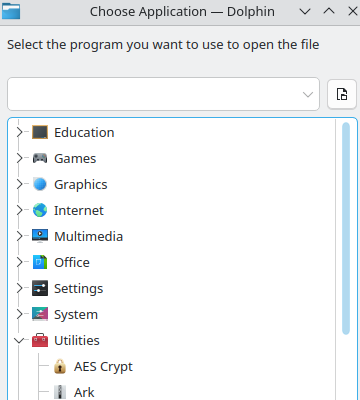
Option 2: Launch AES Crypt
From the list of installed desktop application, you can start AES Crypt. It will open the default file browser on your desktop allowing you to select one or more files to encrypt or decrypt. Note that you cannot mix modes, so ensure that all the files you select are for either encryption or decryption. Once the files are selected, proceeding will result in the password dialog window appearing just as with the "Open With" option described above.
General Usage Notes
AES Crypt will produce an encrypted file with the same name as the original file, but with an ".aes" extension.
Note that encryption happens in the background and you will see a dialog window telling you when AES Crypt finishes. If there are any errors, you will also see a window telling you there was an error and what the error was.
When you encrypt a file with AES Crypt, it does not delete the original file. Generally, people encrypt files for the purpose of sending a file securely via e-mail or copying it to a portable storage device that is more susceptible to loss. As such, most people do not want to delete the original. However, you may certainly delete the original file: just do not forget the password. It is impossible to recover the contents of an encrypted file if the password is lost.
Decrypting an encrypted file produced through the process described above is even easier. To decrypt the file, you simply double-click on the .aes file and enter your secret password when prompted.
Command-Line Usage
AES Crypt for the command-line works the same way on all platforms. See the command line instructions for usage.

