AES Crypt on Windows
Graphical User Interface (GUI) Usage
To encrypt a file, right-click on the file you wish to encrypt, select the "AES Encrypt" option, and enter the desired password. (The menu will be under the "Show more options" sub-menu on Windows 11.) You will be asked to re-enter your password to ensure there were no typos.
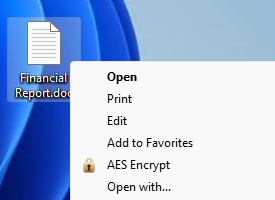
After clicking "OK", AES Crypt will produce an encrypted file with the same name as the original file, but with an ".aes" extension. You can also identify that it's an encrypted file, as the file icon will look like a piece of paper with a lock icon on the bottom-right corner and the letters "AES" on the upper-left of the icon (depicted in the figure below).
Note that when you encrypt a file with AES Crypt, it does not delete the original file. Generally, people encrypt files for the purpose of sending a file securely via e-mail or copying it to a portable storage device that is more susceptible to loss. As such, most people do not want to delete the original. You may delete the original file: just do not forget the password. It is impossible to recover the contents of an encrypted file if the password is lost.
Decrypting an encrypted file produced through the process described above is just as easy. To decrypt the file, you right-click on the encrypted file, select the "AES Decrypt" option (again, this will be under the "Show more options" sub-menu on Windows 11), and enter the password used to encrypt the file. You may also just double-click on an encrypted AES file to launch AES Crypt.
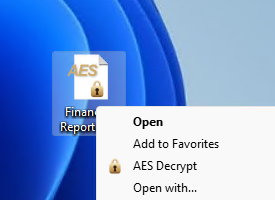
You may encrypt or decrypt multiple files at once using the same password by selecting a collection of files and right-clicking on one of the selected files to show the AES Encrypt/Decrypt menu option.
Command-Line Usage
AES Crypt for the command-line works the same way on all platforms. See the command line instructions for usage.

